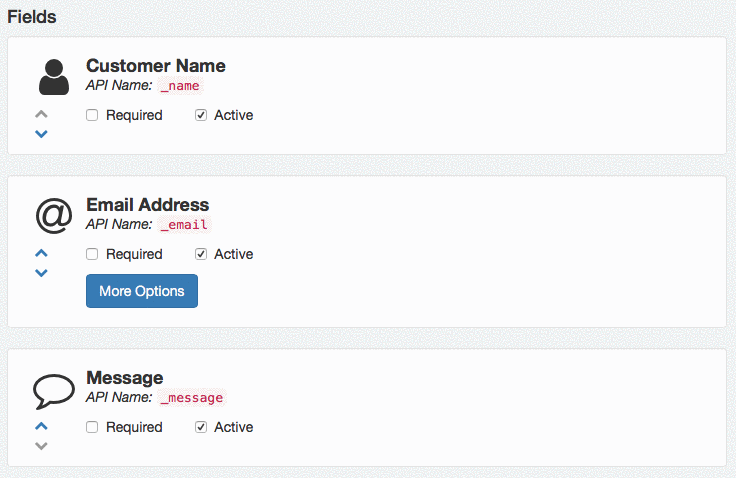Form Builder
Saber Feedback’s Form Builder allows you to choose what fields are displayed on your feedback forms, and in what order.
The form builder includes 12 ready-made fields that cover the most common use cases, as well as the ability to build completely custom fields to suit your requirements.
The ready-made fields are Net Promoter Score, Thumb Rating, Emoji Rating, Star Rating, Feedback Category, Email Address, Subject, Customer Name, Message, Opt in, Speed and Priority
By default, all websites have the Feedback Category, Email Address and Message fields, in that order.
When ever you make any changes on the form builder, you’ll need to click the Save Changes button at the top right of the page, otherwise the changes will not be saved, or visible on the feedback form.
Adding New Fields
To add a new field, click the Add New Field button at the top right of the page, and choose which field you’d like to add from the drop down.
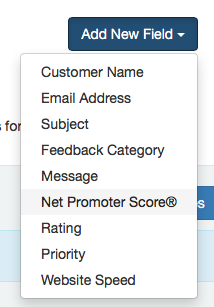
Each of the ready-made fields can only be added once.
Field Options
Hiding Fields
You can stop a field from being displayed on the feedback form without deleting it by unchecking its Active checkbox.
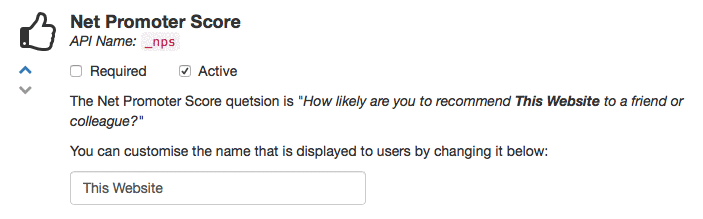
Deleting Fields
Once you deactivate a field, you will then be given the option to delete that field.
Making Fields Required
By default, all fields are optional. You can make them required by checking the Required checkbox.
Choosing Field Display Order
The fields are displayed on the feedback form in the same order they are shown in the form builder.
You can change this order by clicking a field’s up and down icons next to its icon.